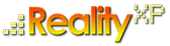
-
- discover our unique selection of simTainment™ products for Microsoft Flight Simulator and X-Plane
- GTN 750/650 Touch™
- GNS 530W/430W V2™
- General Aviation T-Stack
- Analogue Navigation Gauges
- Wx500 XP™ Weather Radar
- See all
-
- combining traditional training and simulation expertise with novel approaches from the gaming industry to provide RealTime Training™
- RealTime Training™
- Microsoft ESP™
- See all
-
- we serve consumers, developers and enterprises helping deliver lowest overall cost and greatest competitive advantage
- Services we offer
- Industries we serve
- White papers
- About us
Software Updates 
Reality XP now offers RSS feeds for our software updates. The RSS feeds automatically update as new versions are released, alerting you to the latest additions. Subscribe now from your address bar, or read more information
Frequently Asked Questions
-
The Config Application does not show any aircraft?
-
On some systems, the Flight Simulator registry may have been altered. Reality XP software uses the Flight Simulator registry and requires it is properly set. To check and repair your registry settings, please use:
Flight Simulator Registry Repair Tool
-
On some systems, the Flight Simulator registry may have been altered. Reality XP software uses the Flight Simulator registry and requires it is properly set. To check and repair your registry settings, please use:
-
I use the Config Application but my aircraft are not updated with Reality XP gauges (I'm using Vista/Win7)?
-
In order for the Config application to configure your panels, you also need to change permissions to the Flight Simulator folders. This is a side-effect of the new Vista/Win7 security measures. Here is how to proceed:
- Right-click the Flight Simulator folder and select Properties.
- Click on the Security tab. Click Advanced in the lower right
- In the Advanced Security Settings window that pops up, click on the Owner tab. Click Edit
- Click Other users or groups
- Click Advanced in the lower left corner
- Click Find Now
- Scroll through the results and double-click on your current user account
- Click OK to all of the remaining windows except the first Properties window
- Select your user account from the list up top and click Edit
- Select your user account from the list up top again and then in the pane below, check Full control under Allow
- You will get a security warning, click Yes
- reboot the computer
-
-
When I start FSX, I get an "RXPG212.EXE or RXPG1AE has stopped working" ?
-
- Add RXPG1AE.EXE and RXPG212.exe in the Data Execution Prevention (DEP) system of Windows Vista/Win7. Please refer to the note below: Windows Vista/Win7: Data Execution Prevention (DEP).
- Disable visual themes for the FS9/X program for the solution to run. Go to the Flight Simulator folder, right click on FS9.exe or FSX.exe (or your shortcut to it), select properties, click the compatibility tab, disable Visual Themes checkbox. Once we find a workaround to this Vista limitation, we will publish an update.
-
-
The Windows Event Viewer flags SideBySide Codes 59 and 32 referencing a Reality XP gauge?
- This is normal. All our Gauge XTreme gauges uses SimConnect in a dynamic fashion to permit loading the same gauge in either Flight Simulator 9 (without SimConnect) or Flight Simulator X/ESP, otherwise, a static binding between the gauge and SimConnect would prevent the gauge loading under FS9 (or at least, for customers running FS9 without having installed FSX). The system permits searching for the most updated version of SimConnect DLL, and the Windows API that permits doing this dynamically creates entries in the event log just for information. This is a Windows API/Operating system feature, not an error in the products.
-
Reality XP products require a minimum of FS9 SP1 or FSX SP1 but I can't find the service packs?
-
Flight Simulator 2004 Service Pack 1 (FS9 SP1) is available from here:
http://www.microsoft.com/downloads/details.aspx?familyid=92cf4b8c-ea69-476b-a276-618c4ab52aaf&displaylang=en.
Flight Simulator X services packs are available from here:
http://www.fsinsider.com/downloads/Pages/default.aspx.
-
Flight Simulator 2004 Service Pack 1 (FS9 SP1) is available from here:
-
How can I update the Garmin Trainer Database?
-
Jeppesen is not yet offering Database updates for Microsoft Flight Simulator or the GNS Simulation. There is no way to update the database, it is Jeppesen copyright and format (like a real GNS). The latest GNS WAAS comes with a more recent database (NOV07). Once we have news from Jeppesen and a price plan from them, we'll make sure to publish the information and their price rates.
At this time, the only updatable solution for a GNS simulation, is to purchase the GNS "simulator" units (between $12K and $15K), use a "virtual GPS out" program making FS act as the GPS receiver for the simulator unit, and subscribe a database update plan from Jeppesen (cartridges). We can assist you in purchasing such plans and products if you want.
-
-
My GNS WAAS Simulation shows a red aircraft symbol?
-
This problem is related to an issue with the newest NVidia drivers. It can also happen when a DLL loaded by Flight Simulator is protected by Themida protection program. A loaded DLL can be a gauge, a module, or a SimConnect related program. Basically, most add-ons in Flight Simulator are DLLs, and when at least one DLL is protected with the Themida protection program, it makes the Garmin Trainer display a red aircraft.
Make sure to download the latest update to solve this issue. The latest update includes a workaround in order to prevent the Trainer from showing a red aircraft when running in a system with NVidia drivers.
-
-
My gauges display a pink Reality XP logo, how to properly reinstall?
-
Sometimes you might need to reinstall your software. You might have lost your installers and/or product keys, or your gauges display watermarked with a pink image. If you are experiencing this issue, it most likely is an installation and/or a license validation issue. Please follow one or more of the steps below for a complete reinstallation procedure:
- with your valid email address, the address registered with your purchase, check or retrieve your order numbers and password
- save the order number and password information which will be sent to you to the email address.
- after validating that your email address/ISP is not blocking attachments, and with your order number, obtain a replacement key for your downloaded product
- an email will be sent to you with a .key file, your replacement key, in a .ZIP file in an email attachment. Save the .zip file to a folder, then unzip the .zip file. DO NOT try to unzip the attachment .zip directly from your email. Save the attachment to disk first and unzip it from there.
- download the eCommerce installer for the product you are re-installing directly from the store in selecting the checkout button. You won't be charged twice.
- when running the downloaded eCommerce installer you have just downloaded, select the "REINSTALL" button on the personal information page (you don't need to manually enter your personal information again), browse to the folder you have unzipped the key file (.key), select the key. You will be prompted for a password. Enter the password you have received by email.
-
Release Notes
FS Panel Studio
If you are a customer of FS Panel Studio, make sure to download and install the latest FS Panel Studio version in order to be able to configure the gauges to your panels. The new gauges use our Gauge XTreme development technology which is compatible with the latest version only.
In addition, like best described in the FS Panel Studio manuals, make sure to enable "Resolve DLL Dependencies".
Windows Vista/Win7: Data Execution Prevention (DEP)
On some system, it is necessary to include the files RXPG1AE.EXE (for the GNS WAAS 430) and RXPG212.exe (for the GNS WAAS 530) in Windows Data Execution Prevention (DEP) list. You might want to also add G530SIM.exe in the list. NB: the RXPGxxx.exe files are located in:
WinXP: C:\Documents and Settings\user name\Local Settings\Application Data\Reality XP\rxpGnsSim\
Vista/W7: C:\Users\user name\AppData\Local\....
To add a program in the exception list:
- Open the Control Panel (Classic View), click on the System icon and go to step 3.
- Open the Start Menu, right click on Computer and click Properties.
- Click on Advanced system settings. (in upper left green area)
- Click on the Continue button in the UAC prompt.
- Click on the Settings button under Performance section.
- Click on the Data Execution Prevention tab, and select one of the two options below:
- Turn DEP On for Essential Windows Programs and Services Only. This turns on DEP for only the 32 bit system programs and services. This is the default setting. Select this option and go to step 9.
- Turn DEP On for All Programs and Services Except for the Ones you Select. This turns on DEP for every 32 bit program except for the ones that you add to the list. The listed program will have DEP turned off for it. Select this option, then click Add to add the programs (32 bit) that you do not want to use the DEP feature. This opens a file browser. Navigate to the program's .exe file that you want to add to the DEP exclusion list and select it, then click on Open.
- Click OK to apply, and restart the computer to apply changes.
Windows Vista/Win7 and Flight Simulator settings
On some system, it is recommended to disable visual themes for the FS9/X program for the solution to run. Go to the Flight Simulator folder, right click on FS9.exe or FSX.exe (or your shortcut to it), select properties, click the compatibility tab, disable Visual Themes checkbox. Once we find a workaround to this Vista limitation, we will publish an update.
Flight Simulator Process Priority
Changing Flight Simulator process priority to anything other than normal can lead to malfunctioning and/or slow responding GNS WAAS Simulation. We recommend you leave the Flight Simulator process priority to normal. However, in order to accommodate different user-selected FS process priorities, the GNS WAAS automatically sets itself one-notch above the FS process priority:
- When starting FS in normal priority, the GNS WAAS sets itself in above-normal priority like expected.
- When starting FS in above-normal priority, the GNS WAAS sets itself in high.
- When starting FS in high priority, the GNS WAAS won't go further than high (otherwise the next one-notch above process priority available is real-time and this could have adverse effects to the system and the applications) .
This automatic GNS WAAS process priority adjustment happens when FS is already running and an aircraft with the GNS WAAS loads afterward. However, once FS is ready to fly with a GNS WAAS equipped aircraft, subsequently changing the FS priority will not adjust the GNS WAAS process priority anymore. In order to benefit from the GNS WAAS automatic process priority adjustment, the FS process priority must be changed prior loading an aircraft with the GNS WAAS.
Antivirus
It has been reported Kapersky and AVG might be causing issues with the product with some customers. If the solution is not working properly, we suggest you configure the antivirus to always "trust" rxpGNS.dll, rxpGNS.gau, rxpGnsSim.dll and RealityXP.dll, or, to disable your anti-virus if an "allow list" feature is not available. Although we can't vouch for any particular anti-virus, we have good satisfaction with NOD32, both in regard to FS stability in particular and to Windows in general.
If you have an AMD CPU: product optimizations
Make sure to let us know if you run into problems. There are optimized code paths for the graphics, optimized for SSE, SSE2, SSE3, SSSE3 and SSE4, as well as for Core Duo/Core Quad. The optimized code might be wrongly directed on an AMD CPU.
If you have an AMD CPU: Windows 7
When using an AMD CPU with Windows 7, you might need to add "explorer.exe" to the DEP exclusion list. (see "the Windows Vista/Win7: Data Execution Prevention (DEP)" note above in order to configure DEP).
Customers of the Flight Line 430/530XP for XPlane 9
The GNS 430/530 WAAS simulation for FSX/9 can be installed on the same computer. There is no known conflicts or issues.
Customers of Active Sky Advanced
A customer reported a crash to desktop when loading Flight Simulator. The problem was solved in uninstalling XGauge and then reinstalling it with the option to have it as the last window in the panel.
Technical Support Guidelines
In case of issue, make sure to report:
- your operating system
- your Flight Simulation version and service pack
- your CPU type/brand
- the rxpGnsSim.log file content. The simulation maintains a log file "rxpGnsSim.log" in your "My Documents" folder.
Customers of the GNS 430/530XP (16bits) for FS9
We strongly suggest existing customers review the User's Manual, and the Service Manual for important changes from the previous product line (Flight Line 430XP and 530XP). Although the overall product is similar to the previous product line, many settings are handled differently and have different names.
In FS9, because of different technologies, the new offering is no longer capable of exporting the active route to the FS9 Reality XP EFIS displays (JetLine, Sandel). In addition, the FS9 GNS gauge cannot control VOR and HSI gauges needles/flags with the RxpSrv.dll module. It is recommended to move this dll from the FS9\modules folder to gain this capability back.
Should you want to reinstall your Flight Simulator 9/16bits version of the GNS simulation, please visit the GNS (non-WAAS) for FS9 knowledge base where you can re-download your e-commerce installers (your purchase key and internet validation is required for reinstallation).