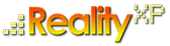
-
- discover our unique selection of simTainment™ products for Microsoft Flight Simulator and X-Plane
- GTN 750/650 Touch™
- GNS 530W/430W V2™
- General Aviation T-Stack
- Analogue Navigation Gauges
- Wx500 XP™ Weather Radar
- See all
-
- combining traditional training and simulation expertise with novel approaches from the gaming industry to provide RealTime Training™
- RealTime Training™
- Microsoft ESP™
- See all
-
- we serve consumers, developers and enterprises helping deliver lowest overall cost and greatest competitive advantage
- Services we offer
- Industries we serve
- White papers
- About us
Software Updates 
Reality XP now offers RSS feeds for our software updates. The RSS feeds automatically update as new versions are released, alerting you to the latest additions.
Using RSS feed is very convenient. You can opt to subscribe to the RSS feed, and any time we release updates, you'll get notifications directly in your RSS aggregator (your mail program might support RSS feeds already, like Apple Mail). In addition, when you enable auto-update option during product installation, the software checks for updates automatically when you are flying with our products.
Automatic Software Updates with RSS
Latest Reality XP products versions include auto-update feature. The software connects and retrieves the RSS feed, then prompts you whenever a new version is available.
There are different ways to check for software updates:
- when you install a RXP product, setup offers the choice to check now for any update. In addition, setup also ofers the choice to enable auto-update.
- when you fly with our gauges and auto-update option has been activated with setup, products check once a day for updates online. To change auto-update setting, run the product setup installer (usually saved in your C:\RealityXP\ folder), deselect all components (like gauges, docs etc...) and select (or deselect accordingly) the option for auto-update.
- subscribe directly to our RSS feeds. The hub for all feeds is linked to this page (see notes below / RSS mark in your browser URL bar). It is also available at this URL: http://www.reality-xp.com/appcast/rxp-software-updates.xml
- each product knowledge base page links to its related RSS feed.
Browser Subscription
Many internet browsers now have the ability to find and subscribe to RSS feeds built right into them. When you surf to a site you can usually tell if it has an RSS feed by looking in the right hand side of address bar where you type in the site’s URL. Here’s how it looks for this page when you’re using Safari:
See the little RSS icon on the right hand side? Click that and you’ll be locating Reality XP’s Software Updates RSS feed.
To quickly and easily subscribe by clicking these icons you’ll want to set up your browser to do it with your feed reader of choice as by default they will probably subscribe you using the in-browser reader.
You can do this by going to the ‘preferences’ to your browser and choosing ‘Google Reader’ or ‘Bloglines’ etc as your feed reader. Once you’ve done this and have subscribed to a few feeds you’ll begin to see unread items in your Feed Reader and you can start reading.
What is RSS
RSS is short for Really Simple Syndication. It's an XML file that can be read by special feed reading software or a web service you can use from your web browser. Put the address of our RSS feed into your reader, and it will display the latest headlines, each one with a synopsis and link that will take you to the full story. That means you can stay in touch with many different sources of news and information. It's quicker than revisiting a site several times a day to check for updates, as feed readers scan for updates and display them for you.
How to use RSS feeds
In general, the first thing you need is something called a news reader. There are many different versions, some of which are accessed using a browser, and some of which are downloadable applications. All allow you to display and subscribe to the RSS feeds you want. Some browsers, including Firefox, Opera and Safari, have functionality which automatically picks up RSS feeds for you. For more details on these, please check their websites.
Products Release Notes
In addition to the notes included in the RSS feeds specific to each update, we recommend you also review each product release notes in our knowledge base. They contain post-installation and configuration information specific to each product:
Review our product knowledge base articles
How to install updates
Before installing an update, make sure Flight Simulator and/or X-Plane is not running. We also recommend you reboot the computer prior to running the installer, should the installation fails.
1) Software updates where files have a red aircraft icon are full e-commerce installers. To install a full e-commerce installer update, simply download the full e-commerce installer from either the link in the RSS feed, or from the online store. Once downloaded, run the e-commerce installer and follow this step-by-step procedure:
- on the personal information page, directly select the REINSTALL button (you don't need to manually enter your personal information again).
- browse your folders to select your purchase key (.key files are saved in your C:\RealityXP folder by default).
- after a validation of the purchase key, and your password, the installer will proceed.
2) Software updates where files end with "Setup.exe" are software update installer only. To install a software update, simply download the software update installer from the link in the RSS feed. Once downloaded, run the software update installer.
By downloading these updates from the Reality XP Systems Web site and installing these updates on your computer or workstation, you agree to the terms and conditions of the End User License Agreement contained within the Software.
Complete information about the e-commerce system is available in our e-commerce information page, our e-commerce FAQ and our partner's e-commerce online guide.