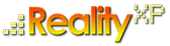
-
- discover our unique selection of simTainment™ products for Microsoft Flight Simulator and X-Plane
- GTN 750/650 Touch™
- GNS 530W/430W V2™
- General Aviation T-Stack
- Analogue Navigation Gauges
- Wx500 XP™ Weather Radar
- See all
-
- combining traditional training and simulation expertise with novel approaches from the gaming industry to provide RealTime Training™
- RealTime Training™
- Microsoft ESP™
- See all
-
- we serve consumers, developers and enterprises helping deliver lowest overall cost and greatest competitive advantage
- Services we offer
- Industries we serve
- White papers
- About us
Frequently Asked Questions
-
Where are the non-WAAS GNS 430/530 ecommerce installer in order to reinstall my product?
NOTE: This topic applies only to the GNS simulation for FS9. The GNS WAAS for FSX and FS9 includes the correct Garmin Trainer with the software installer.
Should you want to reinstall your Flight Simulator 9/16bits version of the GNS simulation, you can re-download your e-commerce installers from here (your purchase key and internet validation is required for reinstallation):
NB: new customers trying to purchase these legacy versions won't be eligible for any support. The Flight Simulator 9 16bits products are discontinued and supported only for existing customers.
-
I have difficulties with the Garmin Trainer for my GNS 430/530 for FS9 (16bits product)?
NOTE: This topic applies only to the GNS simulation for FS9. The GNS WAAS for FSX and FS9 includes the correct Garmin Trainer with the software installer.
The GNS 430XP/530XP use the Garmin 400/500 Series Trainer program to run. The GNS gauge automatically detects, starts, controls and stops the Trainer in the background when the gauges are loaded. You can read more information about the Garmin Trainer in the GNS 430/530 product FAQ.
To complete your 430XP/530XP installation for FS9, you also need to install the Trainer program, which is available as a downloadable installer.
Installing the Trainer Program
We strongly recommend you install the Garmin Trainer Program in its default location. However, on some systems, the installer may fail because short filenames are not configured or are not compatible. To solve this issue in particular, we suggest you install the Trainer programs in the following location:
C:\GNS430 or C:\GNS530
(instead of the default installation folder: C:\Program Files\GARMIN\GARMIN 400 Series Trainer or C:\Program Files\GARMIN\GARMIN 500 Series Trainer).If the Trainer installer, or the Trainer program, fail with an error about 16-bit MS-DOS Subsystem
Windows XP is designed to properly run the Trainer (a 16bit windows application), with the same user interface characteristics than a Win32 program. However, some systems can fail under certain circumstances.
The Trainer installer may fail with an error about no being able to “extract” files. Make sure to clean your Temp folder before proceeding with the Trainer installation if this happens.
If you try to start or install an MS-DOS-based or a 16-bit Windows-based program on your Windows XP-based computer, you may receive an error message about 16-bit MS-DOS Subsystem or something similar. Please make sure to review the following information to try solving this system specific issue on your computer:
http://support.microsoft.com/default.aspx?scid=kb;en-us;324767Where can I get the Trainer?:
NB: If you are reinstalling the software, or have already successfully installed the Garmin Trainer, you can skip this installation. Follow this link to download the Garmin Trainer:
-
How can I optimize my windows settings for the Trainer (16bits product)?
- If you are experiencing erratic issues with Windows when running the 430XP/530XP for FS9, or Windows displays the following error: "Windows Explorer has encountered a problem and needs to close. We are sorry for the inconvenience.", you may consider changing your system configuration settings:
- open a Windows Explorer window with WIN+E
- select the "Tools \ Folder Options" menu.
- Select the "View" tab
- Select the "Launch folder windows in a separate process" option.
- reboot your computer.
-
My gauges display a pink Reality XP logo, how to properly reinstall?
-
Sometimes you might need to reinstall your software. You might have lost your installers and/or product keys, or your gauges display watermarked with a pink image. If you are experiencing this issue, it most likely is an installation and/or a license validation issue. Please follow one or more of the steps below for a complete reinstallation procedure:
- with your valid email address, the address registered with your purchase, check or retrieve your order numbers and password
- save the order number and password information which will be sent to you to the email address.
- after validating that your email address/ISP is not blocking attachments, and with your order number, obtain a replacement key for your downloaded product
- an email will be sent to you with a .key file, your replacement key, in a .ZIP file in an email attachment. Save the .zip file to a folder, then unzip the .zip file. DO NOT try to unzip the attachment .zip directly from your email. Save the attachment to disk first and unzip it from there.
- download the eCommerce installer for the product you are re-installing directly from the store in selecting the checkout button. You won't be charged twice.
- when running the downloaded eCommerce installer you have just downloaded, select the "REINSTALL" button on the personal information page (you don't need to manually enter your personal information again), browse to the folder you have unzipped the key file (.key), select the key. You will be prompted for a password. Enter the password you have received by email.
-