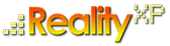
-
- discover our unique selection of simTainment™ products for Microsoft Flight Simulator and X-Plane
- GTN 750/650 Touch™
- GNS 530W/430W V2™
- General Aviation T-Stack
- Analogue Navigation Gauges
- Wx500 XP™ Weather Radar
- See all
-
- combining traditional training and simulation expertise with novel approaches from the gaming industry to provide RealTime Training™
- RealTime Training™
- Microsoft ESP™
- See all
-
- we serve consumers, developers and enterprises helping deliver lowest overall cost and greatest competitive advantage
- Services we offer
- Industries we serve
- White papers
- About us
Software Updates 
Reality XP now offers RSS feeds for our software updates. The RSS feeds automatically update as new versions are released, alerting you to the latest additions. Subscribe now from your address bar, or read more information
Frequently Asked Questions
-
How can I add the gauges to my panels?
-
The Flight Line T User's Manual includes a tutorial that guides you through a step-by-step panel retrofit and introduces the basic know-how and how-to for the Flight Line T gauges. Additional information is in the Service Manual located in your Windows Start menu \ Reality XP program group.
The general process to edit a panel is in two step:
- add the gauges on the panel.cfg, like the Flight Line T Airspeed Indicator (you can manually edit the panel.cfg file, or use panel editing tools).
- run the FLT Config application to tell what type of FLT Airspeed Indicator is in the panel.
Flight Line T gauges are dynamic: you add an airspeed indicator type of gauge in the panel.cfg file, and when the aircraft loads, the gauge changes to the type of airspeed indicator you have configured with FLT Config.
Note: the Bendix King gauges included in the FLT gauge pack do not require step number 2. In this case, the gauge name tells what the gauge type is.
-
-
The Config Application does not show any aircraft?
-
On some systems, the Flight Simulator registry may have been altered. Reality XP software uses the Flight Simulator registry and requires it is properly set. To check and repair your registry settings, please use:
Flight Simulator Registry Repair Tool
-
On some systems, the Flight Simulator registry may have been altered. Reality XP software uses the Flight Simulator registry and requires it is properly set. To check and repair your registry settings, please use:
-
I use the Config Application but my aircraft are not updated with Reality XP gauges (I'm using Vista/Win7)?
-
In order for the Config application to configure your panels, you also need to change permissions to the Flight Simulator folders. This is a side-effect of the new Vista/Win7 security measures. Here is how to proceed:
- Right-click the Flight Simulator folder and select Properties.
- Click on the Security tab. Click Advanced in the lower right
- In the Advanced Security Settings window that pops up, click on the Owner tab. Click Edit
- Click Other users or groups
- Click Advanced in the lower left corner
- Click Find Now
- Scroll through the results and double-click on your current user account
- Click OK to all of the remaining windows except the first Properties window
- Select your user account from the list up top and click Edit
- Select your user account from the list up top again and then in the pane below, check Full control under Allow
- You will get a security warning, click Yes
- reboot the computer
-
-
Reality XP products require a minimum of FS9 SP1 or FSX SP1 but I can't find the service packs?
-
Flight Simulator 2004 Service Pack 1 (FS9 SP1) is available from here:
http://www.microsoft.com/downloads/details.aspx?familyid=92cf4b8c-ea69-476b-a276-618c4ab52aaf&displaylang=en.
Flight Simulator X services packs are available from here:
http://www.fsinsider.com/downloads/Pages/default.aspx.
-
Flight Simulator 2004 Service Pack 1 (FS9 SP1) is available from here:
-
My gauges display a pink Reality XP logo, how to properly reinstall?
-
Sometimes you might need to reinstall your software. You might have lost your installers and/or product keys, or your gauges display watermarked with a pink image. If you are experiencing this issue, it most likely is an installation and/or a license validation issue. Please follow one or more of the steps below for a complete reinstallation procedure:
- with your valid email address, the address registered with your purchase, check or retrieve your order numbers and password
- save the order number and password information which will be sent to you to the email address.
- after validating that your email address/ISP is not blocking attachments, and with your order number, obtain a replacement key for your downloaded product
- an email will be sent to you with a .key file, your replacement key, in a .ZIP file in an email attachment. Save the .zip file to a folder, then unzip the .zip file. DO NOT try to unzip the attachment .zip directly from your email. Save the attachment to disk first and unzip it from there.
- download the eCommerce installer for the product you are re-installing directly from the store in selecting the checkout button. You won't be charged twice.
- when running the downloaded eCommerce installer you have just downloaded, select the "REINSTALL" button on the personal information page (you don't need to manually enter your personal information again), browse to the folder you have unzipped the key file (.key), select the key. You will be prompted for a password. Enter the password you have received by email.
-
-
The Windows Event Viewer flags SideBySide Codes 59 and 32 referencing a Reality XP gauge?
- This is normal. All our Gauge XTreme gauges uses SimConnect in a dynamic fashion to permit loading the same gauge in either Flight Simulator 9 (without SimConnect) or Flight Simulator X/ESP, otherwise, a static binding between the gauge and SimConnect would prevent the gauge loading under FS9 (or at least, for customers running FS9 without having installed FSX). The system permits searching for the most updated version of SimConnect DLL, and the Windows API that permits doing this dynamically creates entries in the event log just for information. This is a Windows API/Operating system feature, not an error in the products.
Release Notes
Flight Line T V Speed Settings
A database of Flight Line T V Speeds for popular Flight Simulator aircraft is available in our community library. More details about this database are posted in our forum.
FS Panel Studio
If you are a customer of FS Panel Studio, make sure to download and install the latest FS Panel Studio version in order to be able to configure the gauges to your panels. The new gauges use our Gauge XTreme development technology which is compatible with the latest version only.
In addition, like best described in the FS Panel Studio manuals, make sure to enable "Resolve DLL Dependencies".
Flight Simulator 9 Compatibility
The 14JUL08 update now targets both FS9/FSX and also includes Config Application for both simulator versions.
For customers of the previous FLT and FLN for FS9, there are few breaking changes between the INI file settings, and gauge names have changed, so expect some more work to do to reuse existing retrofits.
Customers of the Flight Line T & for FS9
We strongly suggest existing customers review the User's Manual, and the Service Manual for important changes from the previous product line. Although the overall product is similar to the previous product line, many settings are handled differently and have different names.
Should you want to reinstall your Flight Simulator 9 version of the FLT & N simulation, you can re-download your e-commerce installers from here (your purchase key and internet validation is required for reinstallation):
NB: new customers trying to purchase these legacy versions won't be eligible for any support. The Flight Simulator 9 products are discontinued and supported only for existing customers.